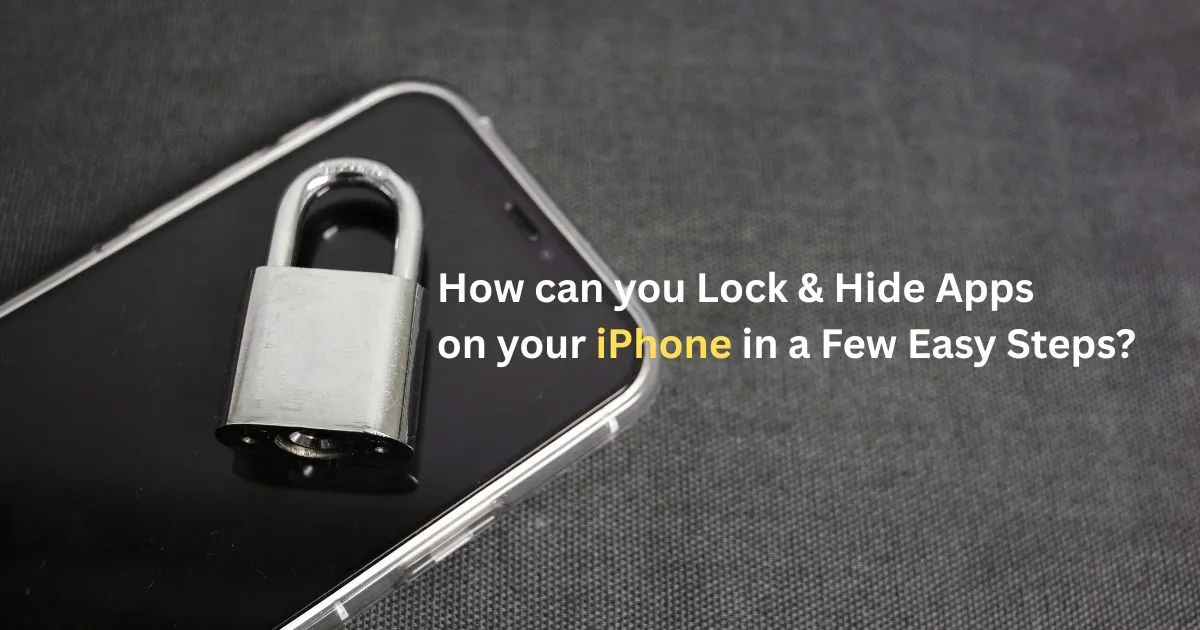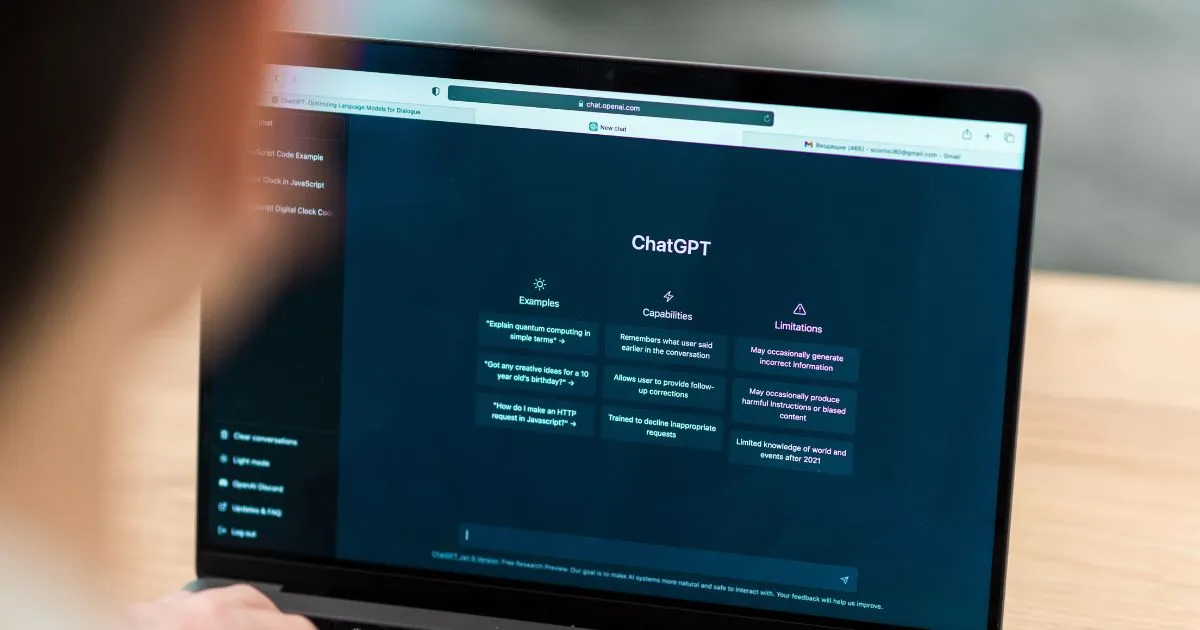In today’s digital age, protecting your personal information and maintaining privacy on your smartphone is more crucial than ever. Whether you’re sharing your device with family members or simply want an extra layer of security, knowing how to lock and hide apps on your iPhone can provide peace of mind. This guide will walk you through the simple steps to secure your apps and keep your data private.
Why Lock and Hide Your iPhone Apps?
There are several reasons why you might want to lock or hide apps on your iPhone:
- Protecting Sensitive Information: Prevent unauthorized access to banking apps, email, social media, and other applications containing personal or financial data.
- Child Safety: Keep children from accidentally (or intentionally) accessing inappropriate content, making in-app purchases, or deleting important data.
- Privacy: Ensure that curious eyes don’t snoop through your private conversations, photos, or other personal content.
- Organization: Declutter your home screen by hiding rarely used apps without deleting them.
How to Lock Your iPhone Apps?
With recent iOS updates, Apple has made it easier to add a layer of security to individual applications. This feature typically utilizes Face ID or your passcode to grant access.
Steps to Lock an App:
- Long-press on the app icon you wish to lock.
- From the context menu, tap “Require Face ID” (or “Require Passcode” if Face ID is not set up.
- Confirm by tapping “Require Face ID” again.
Once locked, every time you attempt to open this app, your iPhone will prompt for Face ID or your device passcode. It’s important to note that not all apps can be locked. System apps, such as Camera, Find My, and Settings, typically cannot be locked. However, most third-party applications and core Apple apps, including App Store and Messages, support this feature.
How to Hide Your iPhone Apps?
Hiding apps on your iPhone provides an even greater level of privacy by removing their icons from your Home Screen and placing them in a dedicated Hidden folder within your App Library. This process often includes locking the app as well.
Steps to Hide an App:
- Long-press on the app icon you wish to hide.
- Tap “Require Face ID”.
- Select “Hide and Require Face ID”.
Your iPhone will then ask for your Face ID or passcode for confirmation. A prompt will appear explaining that hiding the app will remove its icon from your Home Screen and place it in the Hidden folder in your App Library. It will also inform you that you won’t receive notifications from the hidden app. Tap “Hide App” to confirm.
To access your hidden apps, swipe right on your Home Screen until you reach the App Library. Scroll to the very bottom, and you’ll find a folder labeled “Hidden” with an eye icon crossed out. Tap this folder and authenticate with Face ID or your passcode to view your hidden applications.
How to Unhide and Remove Locks?
If you decide you no longer want an app to be locked or hidden, the process to revert these settings is straightforward:
- Long-press on the app icon (either from your Home Screen if it’s only locked, or from the Hidden folder in the App Library if it’s hidden).
- Tap “Don’t Require Face ID”.
- Authenticate with your Face ID or passcode.
This action will unlock the app and, if it was hidden, remove it from the Hidden folder. Please note that unhiding an app does not automatically restore its icon to your Home Screen. To add it back, navigate to your App Library, long-press the app icon, and then select “Add to Home Screen.”
By utilizing these simple steps, you can significantly enhance the privacy and security of your iPhone, ensuring your data remains protected and your device is safe for everyone to use.
Article Source From CNET