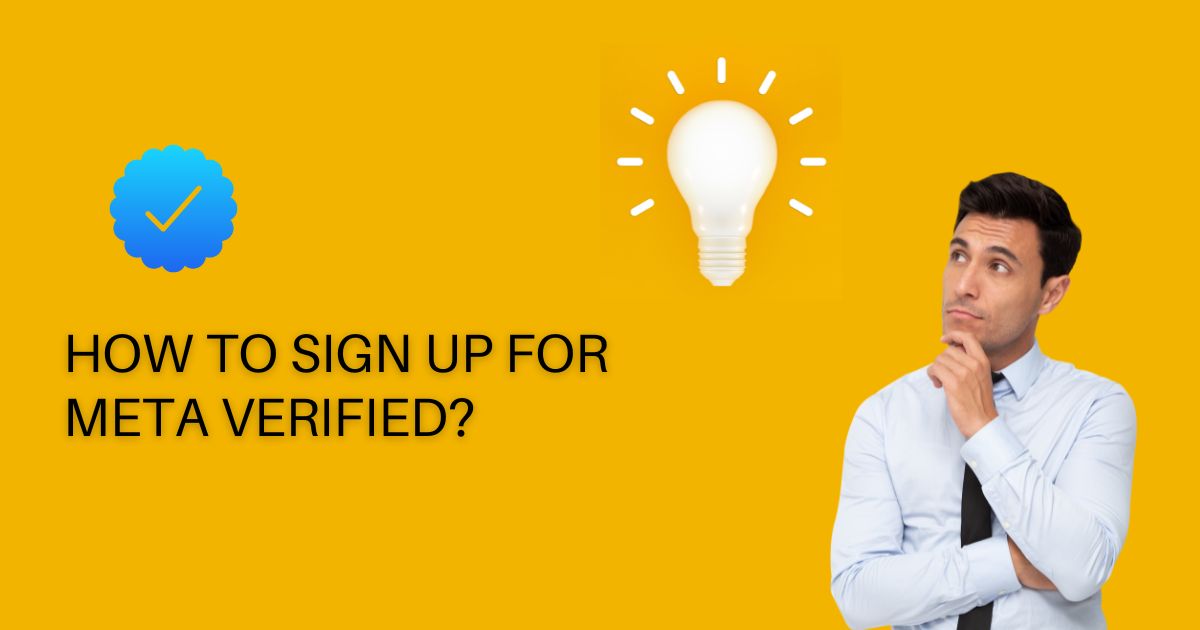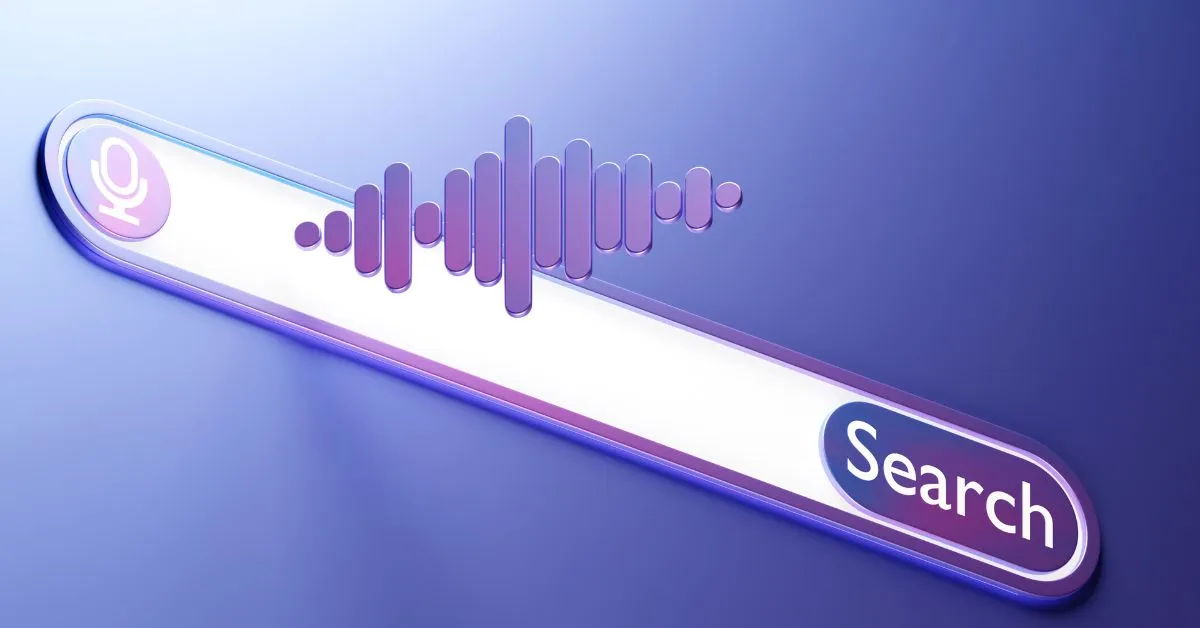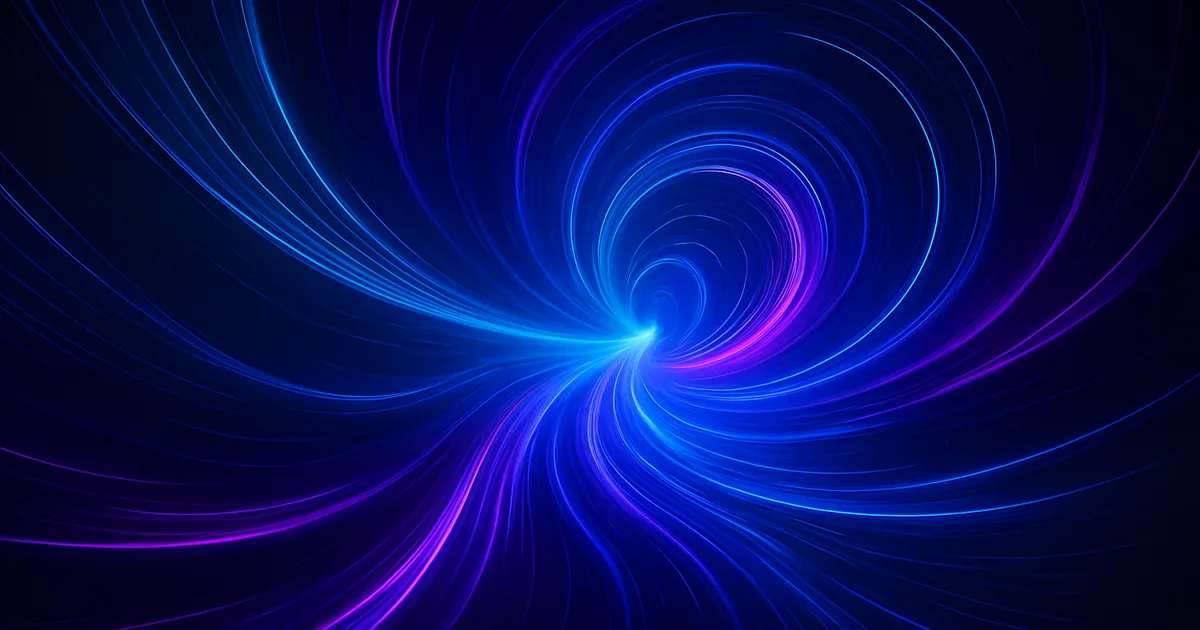Meta (formerly known as Facebook) has introduced a new feature called Meta Verified. This feature verifies the authenticity of accounts and pages on the platform. Meta Verified is available for both individuals and businesses and helps protect users from fraudulent accounts.
In this article, we’ll be able to guide you on how to sign up for Meta Verified.
Step 1: Create a Meta Account
If you don’t already have a Meta account, you will need to create one. To do this, go to the Meta website (www.meta.com) and click on the “Sign Up” button at the top right-hand corner of the page.
You will be asked to provide your first and last name, mobile number or email address, password, and date of birth. Then, follow the prompts to create your account.
Step 2: Navigate to Meta Verification
Once you have created your Meta account, navigate to the Meta Verification page. You can do this by clicking on the three horizontal lines in the top right-hand corner of the screen, then selecting “Settings & Privacy” and “Verification Center.”
Step 3: Choose Your Verification Type
On the Verification Center page, you will see several verification options, including “Meta Verified.” Click on this option to proceed.
You will then be asked to choose the type of verification you require. You can choose from individual, business, or media verification.
Step 4: Provide Required Information
Depending on the type of verification you have chosen, you will be asked to provide different pieces of information. For individual verification, you must provide a government-issued ID, such as a passport or driver’s license.
For business verification, you’ll need to provide documentation showing that your business is registered and in good standing. This can include a business license, tax ID number, and other relevant documents. (Meta Verified Pricing Plan)
For media verification, you must prove you are a journalist or work for a media organization.
Step 5: Submit Your Request
After providing all the required information, review your submission and click on the “Submit” button.
Meta will then review your application for verification. This process may take several days or weeks, depending on the requests Meta receives.
Step 6: Wait for Approval
After you have submitted your request, you will need to wait for Meta to approve your verification. Once you have been verified, you will receive a notification from Meta indicating that your account or page is now Meta Verified.
In conclusion, Meta Verified is a valuable feature that helps to protect users from fraudulent accounts. By following the steps outlined in this article, you can sign up for Meta Verified and enjoy the benefits of having a verified account or page on the platform. (TectUs Blog)